If you are a new business or a small business with no in house IT staff and not very well versed in computer repair, then this is for you:
Do you call a professional when you need a hardware repair? Do you just do it yourself or do you have a contract set up with an outsourced option so they can perform the service for you? DIY Repairs are a great option depending on the problem. For complex repairs, though, you might need to contact a professional.
Here are some simple things you can do if you encounter a problem:
1. The “tried and true” rule of thumb: Restart your computer:
This works really well if you’re running Windows XP; which you should note, is no longer supported software and should be updated.
Newer Windows versions: Windows 7, 8, and 8.1 are much more stable now so that you rarely have to restart them. If you are having a problem however, often times it can be cleared up by simply restarting your computer. Sounds deceptively simple, doesn’t it? It does, but it works.
2. Your computer won’t power up:
First, make sure the power cable is plugged into your computer and the power strip. This may sound ridiculous, but you would be surprised how many times it’s simply a dead battery and folks don’t realize it. If that’s not it, try checking the power strip to make sure it’s plugged into the wall, again this seems simple but you never know.
Not it? Make sure the power strip is actually turned on. If you have a switched outlet, ensure the switch is on; this is one is more common than you think. If none of these are the issue, try using a different power cable to see if that’s the problem.
If none of these work and you still can’t identify the problem, try unplugging all other devices from your PC. Then add them back one at a time to see if any of those devices are causing your computer to not boot up.

3. Your desktop computer turns on, but the monitor is blank:
Check first to see if you plugged the monitor into an outlet or power strip and make sure it’s turned on. If yes, then try plugging the monitor into a electrical outlet or different power strip. Make sure the video cable (usually blue at the end) hasn’t come loose from the PC or the monitor. It’s also a good idea to look at the pins and see if any are broken or missing.
If you can, and have another working monitor try plugging it in. If it works, your old monitor is dead and it’s time to recycle it.
4. What if the computer and monitor both work, but the computer still won’t boot:
This one is more serious and may be a problem for the pros. Before you make that call though, check to see if you have any external devices or drives (like flash drives). If so, remove them and restart your computer. If you hear a “clicking” sound coming from your PC, it means your hard drive has malfunctioned. You can replace it if it’s still under warranty.
Or you can buy a new one. Some computers may beep and/or show error messages, which will indicate the true problem.
There will be many issues that you can handle yourself. But if you have tried them all and still can fix the issue, you can always contact a computer service support vendor. They will take care of the problem quickly (many times with on-site-repair) so you can focus on growing and running your business.
Robert A. Martin is the President of Great Lakes Computer Bob has a B.S. in Electrical Engineering from the University of Akron. He joined the company in 1995 and has held multiple positions including Large Account Sales, Sales Manager, VP of Operations, and now serves as President.
Although he oversees all operations, Bob’s primary focus is in the areas of sales development, strategic direction, government sales and large account management. Bob lives in Avon, Ohio, is married and the father of two, and is an avid outdoorsman. Bob is the author of Great Lakes Tips on Tech Blog