You probably use Google many times a day, There is no one way to search in Google. If your current use of Google is limited to typing in a few words and changing your query until you find what you’re looking for. Many people using the Google by simply typing a few words in the search field, you can expect to be pleasantly surprised by what you will find out other ways to research and solve the needs of every day through Google. Several tips can help use the advanced search engine research.
An Exact Phrase
When you enter two or more words in Google search it will give priority to look for pages that contain those words, but not necessarily in the right order and sometimes giving more weight to a word than another.
This tip will be useful for searching a couple “surname name” or “name surname” or a specific error message for example. To search for an exact phrase, enclose the quotes.
Information from a Picture
It is a little known feature of Google search engine, but can sometimes be useful when looking for information about a product, an object or a person from an image. It is necessary in this case through the link “Images” at the top right of the Google interface.
Once on the search page of Google images, click the icon on the camera at the right end of the search field and enter the image URL that is the basis of the search.
Exclude Words
Nothing more annoying when you do a search to fall on results that are not expected. Example with “download YouTube” when trying to download a video, full results will offer downloads of the audio track, but this is the video you need to recover.
To exclude one or more words, use the symbol (-) before the word, usually much more efficient than specifying “video” in the query. Here we will exclude all results containing the word “MP3” and “Audio”:
For example: download YouTube -Audio
Search on One Site
All websites include almost a search engine. Unfortunately, it is sometimes inefficient, especially when the content is huge like discussion forums. On the other hand, the content is not always well-ordered by relevance.
Google can easily replace the engine of the site by typing its request just after the command site: exemple.org (which is exemple.org website address).
Go to your Results even if the Page is Inaccessible
Google does not search the sites in real time. Like a robot, it explores the web constantly and stores most of the pages it finds. Sometimes the result is that we proposed is not more or accessible.
Have you ever noticed the link available under the small arrow that offers version “cache”, recorded by Google. To access a particular URL, you can also use command “info: exemple.org” (where exemple.org is the address of the page), it will also provide other information in addition to the guarded page cache by Google.
More Results on the Same Page
If you regularly make complex queries and you’re used to explore several pages before finding a result, it can be tedious to change all 10 results pages is the default behavior of Google.
But there is a solution to increase the number of results per page, through the parameters accessible at the bottom of the welcome. In detail: View more results per page in the Google search
Use a Wildcard
Sometimes you are missing a word to put in a request, especially when you are looking for a particular product that you do not know the name. If the query in the question does not provide good results, you can use a wildcard.
You can replace a missing word with an asterisk, for example, with the query “* good eating for health”, Google will return all results with the asterisk replaced by one or more words.
Specific Ranges Types
You may need to do a query on numbers that vary: version numbers, dates, prices, etc…. should be in this case multiple searches, which is sometimes impossible.
The joker two points “..” is used to tell Google to comply with a fork. For example, you are looking for a workable solution for Windows 7, Windows 8 or Windows 10, but excluding other versions, use a colon WITHOUT separated by spaces: Windows 7.. 10.
The Advanced Search
Simply to combine several of these tricks Google has advanced search page. It is accessible through the link at the bottom of the settings page. Make a comment if you found your happiness in the above tips.