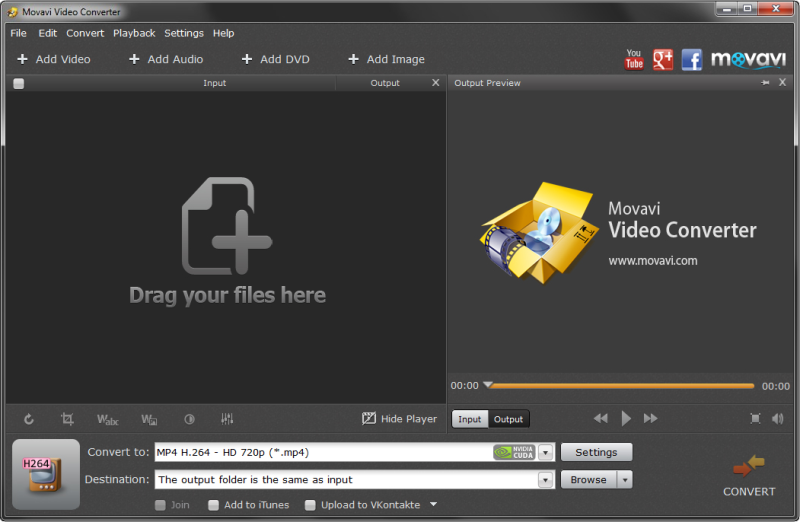Are you starting to find that all those videos you’re storing are eating into your free space and taking a toll on your device? On most modern PCs storage isn’t an issue since it ranges into terabytes, but on mobile devices it is definitely still a limitation. Of course even on PCs with terabytes of storage, a large amount of HD videos is bound to start to weigh it down.
Being able to make video files smaller will not only help you to save space – but in some cases you may even be able to do so without a loss of quality. With the Movavi Video Converter you actually have a few different choices at your disposal – and you’ll need to choose between them depending on the situation you’re in.
As you may already know, the size of your video files is determined by their resolution, bitrate, frame rate, and also the codec and format being used. To make your video files smaller you’ll need to reduce one (or more) of these, and which one you choose to reduce will vary based on your circumstances.
Needless to say when you reduce the bitrate, frame rate, or resolution the quality of your video will be affected. But what if those things were too high for your device to begin with? For mobile devices in particular it may very well be the case that your videos have a higher resolution than your screen – in which case they wouldn’t be displayed at their top quality anyway.
When you’re resizing your video with the Movavi Video Converter you can choose whether you want to do so automatically with features like the ‘Smart Fit’ and ‘Up to Size’ or set a resolution manually. Also you’ll have full control over the ‘mode’ of the resize and can determine whether it uses a ‘letter box’, ‘stretch’, or ‘crop’ format.
Alternatively if you’d like to alter the bitrate or frame rate instead you can tweak those settings as well.
Another way to make your video files smaller is to reduce their length. If you find that you’re saving lengthy videos when you only really interested in a particular short bit you could use the Movavi Video Converter to trim out the parts you don’t need. While you’re at it you could use its other features to enhance the video quality, insert customizable text, convert the format, and much more.
Long story short, you really have all the tools that you need to make video files smaller right at your fingertips with the Movavi Video Converter. Pick the one that you feel would work best and try it out for yourself.