The greatest problem that many laptop users face all over the world concerns laptop screens. Sometimes it’s about many blown pixels, while, on other occasions, they develop cracks. In any case, the broken laptop display can interrupt your computer-related jobs. Having the right know-how and sufficient patience, you can get your laptop’s LCD placed in just four easy steps.
- Are you Eligible to Deal with such Issues?
When you purchased your laptop, it must have come with a specific warranty period where the retailer/company service center would make the necessary repairs in case of any damage or loss. So check that out first. Is your laptop still in the warranty period? Can you contact the service center and call for an expert technician? Find the possible ways to get that done and save your time and efforts. Plus, it will save you some money as well, that means no additional cost otherwise.
Also, you can consider discussing your concerns with friends and colleagues. Someone in your office dealing with IT issues can guide you the best about whether you are appropriate to get the repairs done by yourself, if at all. In all cases, you are the best person to decide whether you want to take the task or not. Given that in simple 4-step process you can do it yourself, you can try the method explained below.
- Remove the Screen Covers
Cut off the power sources, remove the laptop from the charging mode and ensure that you shutdown your laptop before doing anything. After a meticulous examination of the exterior components such as cover, USB entry-points, etc., remove the bezel so that you can access the screws and hold the LCD panel carefully out.
In almost all laptops that I see, there are many cushions (made of rubber) that hold the bezel and keep it intact with the laptop. Remove these rubber cushions carefully and then do away with the underneath screws as well. You can consider using a thin metallic blade to adjust the bottom corners so that the bezel can be removed with little hard work.
In case your laptop does not have any cushion or such material, you need not lose the track. Maybe the bezel is held simply in place with a dual-side tape. So, regardless of the way the bezel is attached, your aim should be to remove the bezel and keep it in a dry and clean place, preferably with a soft sponge or cloth.
- Take Out the Broken LCD
Once you expose the LCD (after dismantling the bezel), you will need to unscrew the attached screws. You can then take the display (from the front side) and disconnect the cable(s). For older models of laptops, you will see two cables, and if your laptop is new and has LED-backlit LCD, you will notice only one cable attached to it.
#Xtra-Tip: Note down the model number of your laptop. You can find that on the manufacturer’s label. This information is crucial since when you know the exact specifications, you will just have to go to the shop and purchase an exact screen that will fit your laptop perfectly well.
- Get a New Screen and Install it
After you get a new screen for your laptop, make sure that it matches in terms of mounting brackets and dimensions. You can then connect the new screen panel to the cable by positioning the same in the lid. Secure your new screen by careful protections from the correct screws at appropriate places.
- Check if your Laptop Works Perfectly After All is Done
Instead of redoing the bezel adjustment onto your computer panel, you can consider testing if your new screen works fine with the new settings that you made. Connect your laptop to a power source (ideally that should be the laptop’s battery) and turn on the system.
So it works, doesn’t it? Yes, you see your favorite screen appearing on the brand new laptop screen that you put into the right place. Bingo!
Attach the bezel now and put the screws and rubber cushions at their places. In just a few steps, you managed to resolve your issues so well! You save money and in-transit time that you would otherwise have had to invest while taking your computer to a service center. And man! You found a method of doing this thing yourself. That’s cool, and the confidence will reflect on your face, just like the screen that’s thanking you for the time and efforts you made.
If you find any trouble in following the steps or if something doesn’t work for your laptop, you can post your comments below. Always eager to hear from intelligent readers.